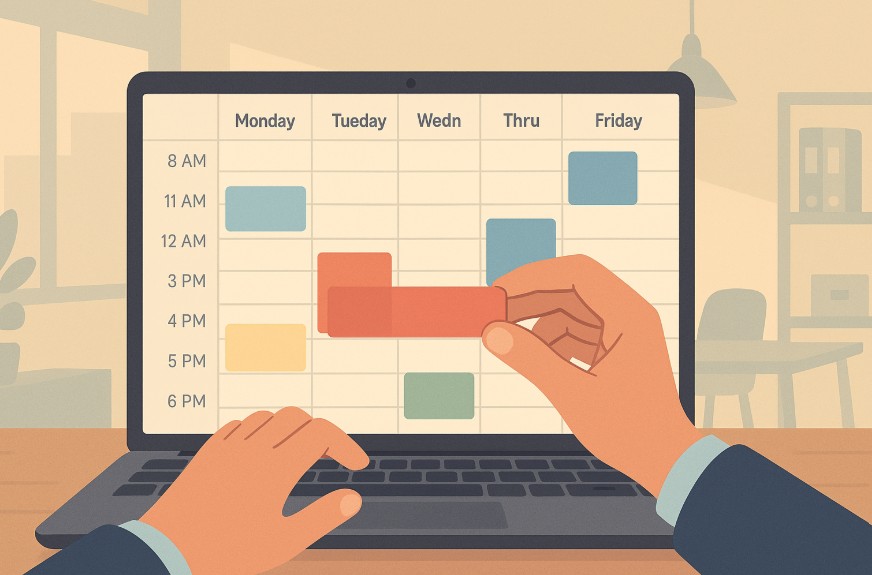Microsoft Outlook is a widely used platform for email, scheduling, and task management in professional environments.
One of its core features is the ability to set work hours and locations, allowing users to reflect their availability accurately.
As hybrid working becomes the norm, adjusting work hours in Outlook is crucial for streamlined communication and effective time management.
This guide explores how to change work hours in Outlook across various versions, including legacy Outlook, Outlook on the web, and the new Outlook experience.
What Are Work Hours In Microsoft Outlook And Why Do They Matter?

Work hours in Microsoft Outlook define the timeframes during which a user is generally considered available for meetings, calls, or appointments.
These settings help streamline team collaboration, reduce scheduling conflicts, and improve communication by showing accurate availability across Microsoft services.
When properly configured, work hours are visible to others in:
- Outlook Calendar’s Scheduling Assistant
- Microsoft Teams availability indicators
- Meeting planner tools in Office 365
Outlook also allows users to define workdays, start and end times, and even adjust time zone preferences. This is especially useful in remote and hybrid environments, where physical presence may vary throughout the week.
How Can You Update Your Work Hours In Outlook Desktop Application?
The classic Outlook desktop application offers a straightforward method to update standard work hours. This version focuses mainly on basic start and end times for each working day across the week.
Steps to change work hours in Outlook desktop:
- Open Outlook and click on the File tab.
- Select Options, then navigate to the Calendar section.
- Under Work Time, you can:
- Choose a Start Time and End Time.
- Select the days of the week that are part of your work schedule.
- Define the First Day of the Week.
- Set the First Week of the Year format if needed.
- Click OK to apply changes.
This setting is reflected in calendar availability and helps colleagues know when you are likely to be free for meetings or collaborations.
How Do You Change Work Hours And Location In The New Outlook Or Outlook On The Web?
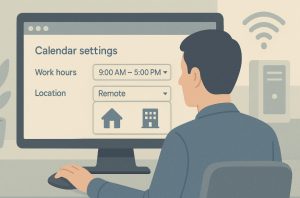
The new Outlook and Outlook on the web offer an upgraded experience where users can not only adjust working hours but also specify daily work locations. This is an essential feature for professionals who alternate between remote and in-office days.
To access this feature:
- Open Settings, go to Calendar, and then choose Work Hours And Location.
- Tick the checkboxes beside each workday you want to set.
- Use the dropdown menus for each day to select:
- Work start and end time
- Location (Remote, Office, or No Location)
If your organisation has enabled building or desk-level details, you can also specify which building you’ll be working from on specific days.
Users can opt to share or hide this location information using the “Share Office Location Details” checkbox.
This setup is particularly beneficial in hybrid work environments as it:
- Improves visibility for teammates and managers
- Allows better space utilisation in office buildings
- Syncs with Teams for presence and meeting planning
Can You Set Different Work Hours For Specific Days In Outlook?
Yes, the modern Outlook setup supports day-specific scheduling. This means users can assign unique start and end times for each day, allowing flexible work schedules that better reflect real-world needs.
For example, a user may work:
- 8:00 AM to 5:00 PM on Mondays and Thursdays
- 10:00 AM to 7:00 PM on Wednesdays and Fridays
This is particularly valuable for teams working in shifts or professionals who need flexible hours.
Legacy Outlook settings allowed only one set of start and end times for the entire week, making the new method significantly more adaptable.
Below is a table comparing the flexibility of legacy and modern settings:
| Feature | Legacy Outlook | Modern Outlook (Web/New Client) |
| Uniform Hours | Yes | No |
| Day-Specific Hours | No | Yes |
| Work Location Integration | No | Yes |
| Visibility To Team | Basic Availability Only | Detailed Location and Availability |
How Do You Update Your Work Hours For Just One Day In Outlook Calendar?

Sometimes, a recurring schedule does not reflect occasional changes, such as choosing to work in-office for a day or attending a special event.
In these cases, users can adjust their work plan for a single day without modifying their entire weekly schedule.
Steps to adjust work hours or location for one day:
- Open the Outlook Calendar and select the day in question.
- Click the Work Plan icon, which may differ based on your current set location.
- Change the location to Office, Remote, or No Location.
- If applicable, choose a specific building or desk.
- Save your changes to apply the update.
An icon will appear on the calendar view, indicating your location for that day. This helps colleagues identify who will be in the office, which is especially helpful when scheduling in-person meetings.
You can also deselect the work location to remove it or mark yourself as out of office.
How Is Teams Integrated With Outlook Work Hours And Location?
Microsoft Teams and Outlook are tightly linked through Microsoft 365. When you update your work hours or location in one platform, the other reflects the change almost immediately.
In Microsoft Teams, you can update your work location directly:
- Click on your Profile icon.
- Choose your Work Location for the current day.
- This information syncs back to Outlook Calendar.
Your availability, presence, and suggested meeting times in both Outlook and Teams will update based on this setting. This integration reduces scheduling conflicts and enhances team coordination.
Can You View Your Colleagues’ Work Locations And Schedules In Outlook?
Outlook provides multiple ways to see where and when your colleagues are working. This functionality supports more intelligent scheduling and collaboration.
You can view:
- Profile Cards: Show current work hours and location (Remote or Office).
- Scheduling Assistant: Displays colleagues’ availability when planning meetings.
- Daily Location Cards: Provide a view of who is working in the same building or remotely on a given day.
If your organisation enables building-level location settings, Outlook will display the specific building or desk where a person is scheduled to be, helping with:
- Booking meeting rooms
- Arranging in-person collaborations
- Managing occupancy limits in office spaces
What Is The Difference Between Legacy And Modern Work Hours In Outlook?
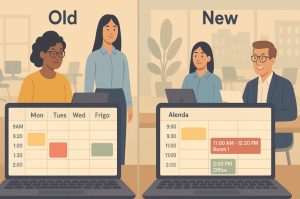
Legacy Outlook versions offered a basic framework with one start and end time applied uniformly across all working days. The modern version introduces a far more dynamic system.
Key distinctions are illustrated in the table below:
| Comparison Criteria | Legacy Work Hours | Modern Work Hours & Location |
| Custom Times Per Day | No | Yes |
| Work Location Visibility | Not Available | Supported |
| Platform Compatibility | Outlook Desktop Only | Web, Teams, Mobile (Upcoming) |
| Calendar Icon Indicators | No | Yes (Location & Status) |
| Smart Suggestions | No | Yes (Microsoft Places Integration) |
The modern setup also enables smarter suggestions such as booking desks or adjusting your plan for collaborative days. These features are part of Microsoft Places and are being gradually introduced.
How Do Suggestions In Outlook Help Optimise Your Work Plan?
Microsoft has begun rolling out intelligent suggestions through integrations like Microsoft Places. These suggestions aim to help users better plan their work locations based on meetings, events, or team activities.
Indicators for suggestions appear as red dots on the Work Plan location icon. When clicked, these provide options such as:
- Updating your work plan to attend an in-person event
- Booking a meeting room or desk in the office
- Aligning your schedule with key collaborators
These tools not only support better productivity but also help organisations manage their office resources more efficiently.
What Are The Best Practices For Managing Work Hours In Outlook?

Effectively managing work hours in Microsoft Outlook ensures better coordination, optimised scheduling, and improved productivity across teams. As more organisations shift to hybrid and remote work models, leveraging Outlook’s work hour features becomes increasingly important for maintaining clarity in availability and reducing scheduling conflicts.
Here are several best practices that help users make the most of Outlook’s capabilities:
Use The Modern Work Hours And Location Setup
Outlook’s newer interface offers a flexible and intuitive way to manage both work hours and location on a per-day basis. Users should migrate from the legacy setup if possible, as the modern version allows:
- Different start and end times for each workday
- Daily work location configuration (remote, in-office, or no location)
- Integration with Microsoft Teams and other Microsoft 365 tools
By utilising this updated interface, users can reflect their actual availability more accurately, especially if their schedule varies during the week.
Keep Your Work Schedule Up To Date
Regularly updating your work hours and location is key. If you switch from remote to in-office or adjust your working hours temporarily, it’s important to reflect these changes in Outlook.
Benefits of keeping your schedule current include:
- Reduced risk of meeting clashes
- Improved colleague awareness of your availability
- Better use of office resources such as desks and meeting rooms
Failing to update work hours can lead to misunderstandings, missed meetings, or inefficient planning across teams.
Enable Location Sharing Judiciously
Outlook gives users the option to share their specific work location, including building and desk information if configured by the organisation. While this adds valuable context for team members, it should be used based on relevance and privacy preferences.
When location sharing is helpful:
- For team members who plan in-person meetings
- When coordinating workspace use in shared offices
- For hybrid teams collaborating across departments
However, if privacy is a concern, users can choose to hide specific location details while still indicating whether they are remote or in-office.
Sync Outlook With Microsoft Teams
Since Outlook and Microsoft Teams are interconnected through Microsoft 365, syncing your calendar with your Teams profile ensures consistency in your status across platforms.
For example:
- Updating your work location in Teams will reflect in Outlook
- Changes to work hours in Outlook adjust your Teams availability
- Teams presence indicators align with your Outlook schedule
This integration reduces confusion and maintains alignment between communication and calendar tools, particularly in fast-paced or distributed teams.
Use The Scheduling Assistant For Effective Meeting Planning
Outlook’s Scheduling Assistant is one of the most valuable tools for planning meetings efficiently. When work hours and locations are properly set, this feature can:
- Identify time slots when all participants are available
- Prevent double-booking during non-working hours
- Display in-office or remote status for better coordination
Especially in organisations with large or geographically distributed teams, using the Scheduling Assistant alongside accurate calendar information improves the likelihood of successful meetings.
Take Advantage Of Outlook Suggestions
Outlook’s modern setup, especially when integrated with Microsoft Places, offers proactive suggestions for improving your work schedule. These include prompts such as:
- Being in-office on collaborative days
- Reserving a desk or room for a planned event
- Aligning your presence with your team’s office schedule
These intelligent features are opt-in and depend on your organisation’s settings, but when enabled, they can help optimise in-person collaboration without requiring manual coordination.
Apply A Consistent Approach Across Devices
Ensure that changes made to work hours or locations on one device are visible on all others. Outlook’s settings are generally cloud-based, but users should double-check that they’re using supported versions across:
- Desktop applications (new Outlook)
- Web browsers (Outlook on the web)
- Microsoft Teams desktop app
- Outlook mobile apps (iOS and Android, once supported)
A consistent cross-platform setup ensures that updates made in one environment are accurately reflected elsewhere, avoiding scheduling errors.
Conclusion
Keeping your Outlook work hours and locations accurate is no longer just an administrative task it’s a core part of effective modern working. Whether you’re remote, in-office, or hybrid, these settings ensure colleagues have the right visibility into your schedule. This reduces delays, improves collaboration, and helps your team operate more efficiently.
Adopting the modern Outlook features ensures flexibility and integration across Microsoft 365 tools, empowering both individuals and teams to stay connected and productive.
FAQs
How do I set my work hours in Outlook Web Access (OWA)?
Access Settings > Calendar > Work hours and location to adjust your availability and daily schedule.
Can I have different work hours on different days in Outlook?
Yes, the modern setup allows day-specific hours, offering more flexibility than legacy settings.
Does changing work hours in Outlook affect Teams meetings?
Yes, changes in Outlook sync with Teams, updating your presence and availability automatically.
Can I hide my work location from colleagues?
You can disable sharing in the calendar settings to keep your specific location private.
Is building selection available to all users?
Only if your organisation has configured a building directory in Microsoft 365.
Will mobile apps support work hour settings in Outlook soon?
Microsoft plans to roll out these features to iOS, Android, and Mac users in upcoming updates.
How do I revert to default work hours in Outlook?
Reset your calendar settings under Outlook > Options > Calendar > Work time.