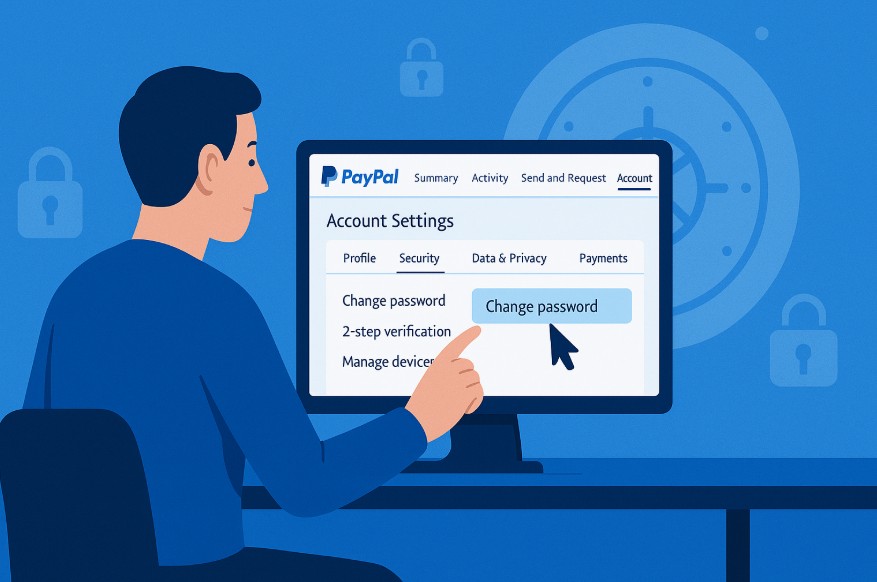steps PayPal is one of the most trusted online payment platforms globally, making it a prime target for cyber threats. Protecting your PayPal account starts with a strong, regularly updated password.
Changing your PayPal password is a crucial step to ensure your financial information remains secure and inaccessible to unauthorized users.
Whether you’re securing your account after suspicious activity or simply following best practices, understanding how to change your PayPal password effectively is essential.
This guide will take you through every step, from changing your password to enhancing your account’s security, ensuring you’re well-equipped to protect your financial details.
Why is Your PayPal Password So Important?

Your PayPal password serves as the gateway to your online financial activities. It protects sensitive information like your linked bank accounts, credit card details, transaction history, and personal data. A strong, unique password is essential to keeping this information safe from cybercriminals.
The Importance of a Strong Password
A robust PayPal password should be:
- Unique: Avoid reusing passwords from other websites.
- Complex: Include a mix of uppercase and lowercase letters, numbers, and special characters.
- Long: Aim for at least 12–16 characters for maximum security.
- Unpredictable: Avoid common words, dates of birth, or easily guessable information.
Cybercriminals often use sophisticated methods like phishing and brute-force attacks to crack passwords. A weak password increases the likelihood of a successful breach, putting your money and personal information at risk.
What Does PayPal Protect?
Your PayPal account is linked to sensitive data, including:
- Bank account numbers and credit card details
- Billing addresses and phone numbers
- Transaction history and payment information
A compromised password could allow unauthorized users to access your funds, make purchases, or even change your account settings. This is why securing your PayPal password is crucial.
What Happens If Your PayPal Password is Compromised?
When your PayPal password is compromised, your financial security is immediately at risk. Here’s what can happen:
- Unauthorised Transactions: Hackers can make unauthorised payments or withdraw money directly from linked bank accounts.
- Data Theft: Your personal and financial information, such as credit card details and billing addresses, can be stolen and misused.
- Identity Theft: Cybercriminals can use your details for fraudulent activities, leading to long-term complications.
- Access to Linked Accounts: If your PayPal account is connected to other platforms (like eBay or online stores), hackers may gain access to those as well.
Immediate Steps to Take if Compromised
- Change Your Password: Log in and update your password immediately.
- Enable Two-Factor Authentication (2FA): This adds an extra layer of security.
- Review Recent Activity: Check your transaction history for unfamiliar payments.
- Report to PayPal: Inform PayPal of the breach to secure your account further.
- Contact Your Bank: Notify your bank if you suspect financial theft.
Securing your PayPal password and acting swiftly after a compromise can significantly reduce damage and protect your assets.
How Often Should You Change Your PayPal Password?
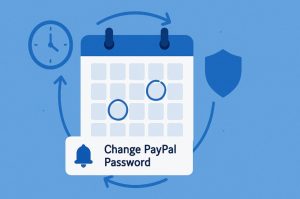
To maintain optimal security, it is recommended that you change your PayPal password every three to six months. This practice helps to prevent unauthorised access, especially if your credentials have been compromised through data leaks or phishing attempts.
If you use the same password across multiple online platforms, it becomes even more crucial to update it regularly. Cybercriminals often exploit weak points in one platform to gain access to others, including PayPal.
Additionally, if you notice any unusual activity in your PayPal account, such as unfamiliar transactions or login attempts from unknown devices, you should change your password immediately.
Routine password updates also align with best cybersecurity practices advocated by major financial institutions and online security experts.
By refreshing your credentials periodically, you enhance the security of your financial information and reduce the risk of data breaches.
How to Change PayPal Password?
Changing your PayPal password is straightforward and can be done through the PayPal website. Follow the steps below to update your password securely:
Step-by-Step Process
- Access PayPal: Open your web browser and visit the official PayPal website homepage securely.
- Log In: Enter your email address and current password, then securely click the “Log In” button.
- Navigate to Settings: Click your profile icon in the upper right-hand corner for account settings.
- Go to Security: Click on the “Security” tab in your account settings menu options panel.
- Update Password: Look under “Password” and click the “Update” link to begin password change.
- Confirm and Change: Enter current password and your new password twice for confirmation process.
- Save Changes: Click “Change Password” to successfully save and apply the updated password credentials.
Security Tips:
- Use a strong password that includes uppercase, lowercase, numbers, and symbols.
- Avoid reusing passwords from other platforms.
- Never share your password with anyone, not even PayPal representatives.
By following these steps, you ensure your PayPal account remains secure and protected from unauthorised access.
What If You’ve Forgotten Your PayPal Password?

If you forget your PayPal password, don’t worry, recovering access is quick, simple, and secure. PayPal offers a reliable method to reset your password and regain full access to your account.
- Go to the PayPal Login Page: Visit PayPal’s official website using a trusted browser and click on “Log In.”
- Click “Forgot Password?”: This helpful link is located just beneath the password input field.
- Enter Your Email Address: Provide the email address linked to your PayPal account for account recovery.
- Choose Verification Method: Select how you’d like to verify your identity—via text message, email, or answering security questions.
- Complete Verification: Carefully follow the on-screen instructions for your selected method to confirm your identity successfully.
- Create a New Password: Once verified, you’ll be prompted to set a strong and secure new password for your account.
Pro Tips:
- Ensure your new password is strong and different from any of your previously used passwords.
- Consider enabling two-factor authentication for extra protection against unauthorised access.
- Keep your recovery options updated to make future resets easier and faster if needed.
Resetting your password is a straightforward process, helping you quickly restore access and keep your PayPal account safe and secure.
How Do You Contact PayPal If You Can’t Reset Your Password?
If you’re unable to reset your PayPal password using the standard recovery options, don’t worry, PayPal offers several direct support methods to help you regain access.
- Message Centre: Log in to your PayPal account and visit the Message Centre. Here, you can send a secure message to PayPal’s support team for personalised help.
- Help Centre: Visit the PayPal UK Help Centre on their official website. Search for “Password Recovery” to find guided steps and relevant contact options.
- Social Media Support: Reach out via PayPal’s verified social media accounts like Facebook or Twitter (@AskPayPal) for quick responses from their support team.
- Phone Support: If you prefer speaking with someone directly, call PayPal Customer Service at 0800 358 7911 (UK). Be prepared to verify your identity before assistance is provided.
Getting locked out of your PayPal account can be frustrating, but support is readily available. Whether you choose to message, call, or use social media, PayPal offers multiple ways to help you regain access. Don’t hesitate to reach out and resolve your issue quickly and securely.
How Can You Secure Your PayPal Account After Changing the Password?
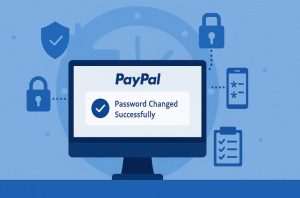
Changing your PayPal password is a great first step, but there are additional measures you can take to fully secure your account. After updating your password, it’s crucial to strengthen your account’s security to prevent unauthorized access and potential data breaches. Here are the security measures to implement:
1. Enable Two-Factor Authentication (2FA)
Two-Factor Authentication adds an essential layer of protection to your PayPal account. By activating it through your Settings under the Security section, you’ll be prompted to verify your identity using a second method, such as SMS or an authentication app, each time you log in.
This helps ensure that even if someone gains access to your password, they still won’t be able to access your account without the second verification step.
2. Review Connected Devices
Regularly checking the list of devices connected to your PayPal account helps you monitor and control access. Under your Security Settings, you can view all linked devices and quickly remove any that seem unfamiliar or suspicious.
Doing so reduces the risk of unauthorized access, especially if someone else has your login details but is attempting to log in from a different device.
3. Update Security Questions
Updating your security questions with answers that are unique and hard to guess enhances your account protection. Navigate to Settings, then Security, and choose new questions that only you would know the answers to.
Avoid using information that could be easily found online or through social media to keep your account safer.
4. Monitor Recent Activity
Keeping an eye on your Activity Log allows you to quickly spot any unusual or unauthorized transactions. Make it a habit to review your recent activity, especially if you suspect your account may have been compromised.
If anything looks suspicious, report it to PayPal immediately to freeze activity and prevent further damage.
5. Avoid Public Wi-Fi for Transactions
Accessing your PayPal account on public Wi-Fi can expose you to cybersecurity threats like data interception or hacking.
Always avoid logging in on open networks, and if you must use one, ensure you’re connected to a VPN for encrypted, secure browsing. This simple precaution greatly reduces the risk of account compromise while on the go.
By implementing these steps after a password change, you significantly increase the security of your PayPal account.
What Should You Do If You Suspect Unauthorised Access to Your PayPal Account?
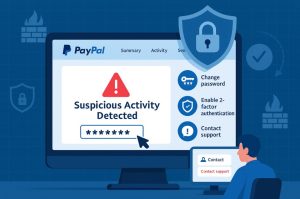
If you suspect that someone has accessed your PayPal account without your permission, it is important to act quickly to secure your financial information. PayPal provides multiple avenues to address such situations effectively.
Actions to Secure Your Account
- Change your password right away: Log into your account and update your password via Settings → Security → Password. If locked out, use the “Forgot Password” link to regain access.
- Check recent activity: Review your Activity Log for unfamiliar transactions or login attempts. Take note of anything suspicious for reporting purposes.
- Report the issue to PayPal: Go to the Resolution Centre to report unauthorised activity. Include dates, transaction amounts, and any unusual descriptions.
- Alert your bank or card provider: Contact them to report a potential breach linked to PayPal. They can monitor activity or temporarily freeze your account if needed.
- Enable two-factor authentication (2FA): Turn on 2FA under your security settings for extra protection. This adds a verification step each time you log in.
Taking these steps promptly minimises the risk of financial loss and protects your personal information from further compromise.
How to Update Your PayPal Security Questions for Added Protection?
Updating your PayPal security questions is a smart way to add another layer of protection to your account. These questions are used for identity verification if you forget your password or need to recover your account. Keeping them updated and unique makes it harder for unauthorized users to gain access.
Step-by-Step Guide
- Log In to PayPal: Visit the PayPal website and log into your account.
- Access Settings: Click on your profile icon and select Settings.
- Navigate to Security: Go to the Security tab located under your account name.
- Click Update: In the Security Questions section, click Update.
- Select New Questions: Choose two new security questions from the dropdown menus.
- Provide Your Answers: Type in answers that are unique and not easily guessable. Avoid using information that can be found online, like pet names or family birthdays.
- Save Changes: Click Save to finalise the update.
Security Tips:
- Avoid using obvious answers such as “12345” or “password.”
- Change your security questions every six months for enhanced security.
- Choose answers that are only known to you and are not easily accessible.
By keeping your security questions up to date, you add another hurdle for potential hackers, making it much more difficult for them to access your PayPal account.
Conclusion
Securing your PayPal account is not just about having a strong password, it’s about being proactive in updating your security settings and monitoring your account regularly.
Changing your PayPal password frequently, enabling two-factor authentication, and keeping your security questions updated are critical steps in safeguarding your financial data.
PayPal provides a range of tools to help you protect your information, but your proactive approach is the best defence against cyber threats. By following the outlined steps, you ensure your PayPal account remains safe and secure, keeping your financial transactions private and protected.
FAQs About PayPal Password Change
Can I change my PayPal password from the mobile app?
No, password changes can only be done through the PayPal website, not the mobile app.
What is the recommended length and complexity for a PayPal password?
A PayPal password should be at least 8 characters long and include a mix of letters, numbers, and special characters.
Will PayPal notify me if someone changes my password?
Yes, PayPal sends an email confirmation to your registered email address if your password is changed.
How do I know if my PayPal account has been hacked?
Signs include unfamiliar transactions, login attempts from unknown locations, or password change notifications.
Is it safe to save my PayPal password in my browser?
While convenient, it is safer to use a dedicated password manager than saving it directly in your browser.
Can I use biometric authentication for PayPal?
Yes, PayPal supports fingerprint and facial recognition for faster, more secure logins.
How do I contact PayPal support if I can’t reset my password?
You can contact PayPal via their Help Centre, Message Centre, or by phone for direct assistance.