Wallpaper Engine is a powerful desktop customisation tool that brings your desktop to life with animated wallpapers.
While its features are visually stunning, many users want to streamline their experience by ensuring it launches automatically when the computer boots.
This blog provides a detailed, step-by-step guide on how to make Wallpaper Engine start on startup using different methods suited to Windows 10 and Windows 11 users.
What Is Wallpaper Engine and Why Should It Run at Startup?
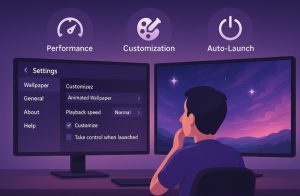
Wallpaper Engine is a desktop personalisation tool that allows users to apply dynamic, interactive, and animated wallpapers to their Windows desktops. It’s popular for its flexibility and visual appeal, offering users an engaging user experience right from system boot.
Having Wallpaper Engine run at startup ensures that the visual setup is maintained without manual intervention after each reboot. This enhances workflow, especially for those who prefer a custom environment every time the PC powers on. It also eliminates the need to relaunch the app manually after system restarts.
Performance-wise, Wallpaper Engine is optimised to be lightweight. It pauses automatically when full-screen applications are running or when the system is idle, making it ideal to run continuously in the background from startup.
How Can You Set Wallpaper Engine to Start Automatically in Windows?
Setting Wallpaper Engine to launch automatically with Windows is one of the most convenient ways to maintain a seamless and visually engaging desktop experience. This feature is built directly into the application and is designed to be user-friendly, requiring only a few clicks to activate.
Step-by-Step Guide to Enable Automatic Startup from Within Wallpaper Engine
- Launch Wallpaper Engine: Begin by opening the application. You can do this through your Steam library or by double-clicking the Wallpaper Engine shortcut on your desktop or taskbar.
- Open the Settings Panel: Once the application is running, locate the gear icon in the upper right corner of the interface. This icon represents the Settings menu. Click it to open the configuration options.
- Navigate to the General Tab: In the Settings window, you’ll see multiple tabs along the left-hand side. Click on the “General” tab to access the primary application settings related to behaviour and system integration.
- Enable ‘Start with Windows’ Option: Within the General settings, look for the checkbox labelled “Start with Windows”. Tick this box to allow Wallpaper Engine to automatically start every time Windows boots up. Once enabled, the application will launch in the background, loading your selected wallpaper instantly.
- (Optional) Enable ‘High Priority When Starting Up’: Right below the startup option, there is another checkbox called “High priority when starting up”. This feature gives Wallpaper Engine a higher process priority during boot, allowing it to load faster than other standard applications.
However, it’s important to note that enabling this setting may lead to compatibility issues with some antivirus or endpoint protection programs. These tools might mistakenly flag the behaviour as suspicious, potentially blocking the application from starting. If you experience problems after enabling this setting, try disabling it and see if that resolves the issue.
- Save Changes and Restart Your Computer: After making these adjustments, close the settings panel and restart your computer. When the system reboots, Wallpaper Engine should load automatically and apply your last used wallpaper without any manual input.
Why This Method Is Recommended?
This built-in option is considered the most stable and reliable method for starting Wallpaper Engine automatically. It does not require any advanced user knowledge, and because the function is developed by the application itself, it receives regular updates and support.
Additionally, this method integrates cleanly with Windows startup processes without requiring administrative-level changes, registry tweaks, or third-party tools. It also allows users to manage Wallpaper Engine easily through the Task Manager’s Startup tab or within the app interface.
How to Verify if the Setting Is Working?
After your system reboots:
- If Wallpaper Engine launches and your animated wallpaper appears on the desktop automatically, the setting is functioning as intended.
- You can also confirm its status by opening Task Manager (Ctrl + Shift + Esc), navigating to the Startup tab, and checking if Wallpaper Engine is listed and enabled.
If Wallpaper Engine does not launch as expected, revisit the settings and verify that the checkbox is still enabled. Also, confirm that no antivirus program or Windows policy is interfering with the launch process.
How Do You Enable Wallpaper Engine in the Windows Startup Folder?
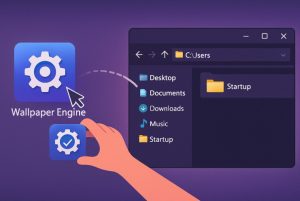
If enabling Wallpaper Engine through its built-in settings doesn’t work as expected—or if you prefer more direct control—manually adding a shortcut to the Windows Startup folder is a reliable alternative. This method leverages Windows’ own startup mechanism and ensures that the application is launched every time the system boots, regardless of internal app settings or Steam configurations.
Why Use the Startup Folder Method?
While Wallpaper Engine’s internal settings are generally sufficient, there are situations where manually placing the application in the Windows Startup folder becomes necessary:
- The internal “Start with Windows” setting fails to work consistently
- Steam isn’t set to launch at startup, affecting the app’s ability to start
- System policies or user permissions prevent in-app settings from applying
- You want to bypass Steam altogether and run Wallpaper Engine independently
Adding Wallpaper Engine manually to the Startup folder provides more transparency and ensures full user control over the startup process.
Step-by-Step Guide to Adding Wallpaper Engine to the Windows Startup Folder
- Open the Windows Run Dialogue; Press Windows Key + R on your keyboard. This opens the Run dialog box.
- Access the Startup Folder: In the Run box, type the following command and press Enter: shell:startup
This will open the Windows Startup folder, which contains shortcuts to programs that launch automatically during system boot. - Locate the Wallpaper Engine Executable File: Open File Explorer and navigate to your Wallpaper Engine installation directory. By default, it’s usually found in:
C:\Program Files (x86)\Steam\steamapps\common\wallpaper_engine
In this folder, you will see two executable files:- exe – for 32-bit systems
- exe – for 64-bit systems
Identify which version matches your system architecture.
- Create a Shortcut: Right-click on the appropriate executable (typically exe for modern PCs), select Create shortcut, and allow the shortcut to be generated in the same directory.
- Move the Shortcut to the Startup Folder: Copy the newly created shortcut file and paste it into the Startup folder you opened earlier using shell:startup.
- Restart Your Computer: Reboot your system to test whether Wallpaper Engine launches automatically upon startup. If the process was done correctly, the application should load and apply your custom wallpaper immediately after login.
Important Considerations for the Manual Method
This method runs Wallpaper Engine as a standalone program at startup, independently of Steam. As a result, certain Steam-dependent features (like Workshop sync) may not load until Steam is launched manually. However, for most users who simply want their live wallpapers active from the moment Windows starts, this method is both effective and stable.
Also, unlike the in-app setting, manually adding a shortcut doesn’t rely on user-specific application settings that can sometimes reset or be overridden during updates. It operates on the system level via Windows Explorer, making it a good fallback solution.
Quick Comparison: In-App vs Startup Folder Method
| Feature | In-App Setting | Startup Folder Shortcut |
| Requires Steam to be running | Yes | No |
| Easy to set up | Yes | Moderate |
| Less prone to Windows blocking | No (depends on permissions) | Yes |
| Supports “High priority” launch | Yes | No |
| Affected by antivirus conflicts | Sometimes | Rare |
| Persistence after app updates | May reset | Remains intact |
This manual method is especially useful in corporate or restricted environments, or for users who want to avoid potential Steam conflicts. It’s also more flexible, as you can adjust its behaviour further using Task Scheduler or delay launch times using third-party startup managers if needed.
Is It Necessary to Enable Wallpaper Engine Through Task Manager?

Sometimes Wallpaper Engine may be blocked from launching due to startup status settings in Task Manager. Windows occasionally disables applications that it deems unnecessary at boot.
To verify and enable:
- Press Ctrl + Shift + Esc to open Task Manager
- Go to the Startup tab
- Locate Wallpaper Engine
- If it shows as “Disabled”, right-click and choose “Enable”
Even if the in-app setting is enabled, if Task Manager marks the app as disabled, it will not launch. Therefore, ensuring its active status in both locations is essential.
What Should You Do If Wallpaper Engine Doesn’t Start with Windows?
There are multiple potential causes for Wallpaper Engine not launching as expected. Below are typical problems and the recommended actions to take:
| Problem | Possible Solution |
| Conflicting startup applications | Use Task Manager to disable unnecessary apps that may delay Wallpaper Engine |
| Corrupted installation | Uninstall and reinstall Wallpaper Engine via Steam |
| Incorrect version in use | Make sure you’re running the correct 32-bit or 64-bit version for your system |
| Blocked by antivirus software | Add Wallpaper Engine to the antivirus whitelist and disable high-priority startup |
| Steam settings misconfigured | Ensure Wallpaper Engine is set to auto-start with Steam if applicable |
If none of the above resolve the issue, consider using the Windows Task Scheduler as a fallback method to create a delayed startup routine.
Can You Configure Wallpaper Engine to Start with Steam Only?
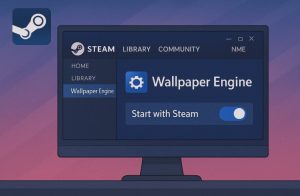
Yes, it is possible to configure Wallpaper Engine to run only when Steam is launched. This method is useful for users who prefer limited startup tasks or use Wallpaper Engine only during gaming sessions.
To enable this:
- Open Steam and go to your Library
- Right-click on Wallpaper Engine and select Properties
- Under the General tab, ensure the option “Start with Steam” is checked
This setting ensures that Wallpaper Engine only launches when Steam is also running. It’s particularly beneficial for systems with limited startup resources or for users who game regularly and use dynamic wallpapers to enhance the gaming environment.
One downside to this approach is that if Steam is not set to launch on startup, Wallpaper Engine will not run either. For a more independent launch, setting it directly via Windows startup or the app settings is preferable.
What Are the Best Practices for Managing Wallpaper Engine on Startup?
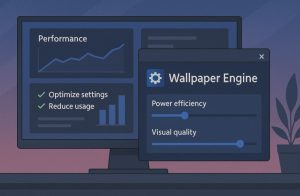
To get the best performance from Wallpaper Engine at startup without overwhelming your system, consider the following:
- Select lighter or static animated wallpapers if using an older system
- Enable the setting to pause Wallpaper Engine when running full-screen applications
- If your system is powerful enough, enable “High priority when starting up” but test compatibility with antivirus
- Review system startup processes regularly in Task Manager to remove unnecessary apps
- Set Steam to auto-start only if using Wallpaper Engine with it
Efficient startup management ensures you benefit from Wallpaper Engine’s visuals without compromising system responsiveness.
Conclusion
Enabling Wallpaper Engine on startup creates a more cohesive and visually engaging user experience. Whether you prefer using the built-in app settings or manually adding it to the Windows startup folder, both methods offer reliable solutions. The choice largely depends on your system, personal preferences, and performance requirements.
If you encounter any issues, the built-in troubleshooting tips and options provided above should resolve most startup problems with ease.
FAQs About Starting Wallpaper Engine Automatically
How do I know if Wallpaper Engine is running at startup?
After enabling the startup option, restart your PC. If your animated wallpaper appears immediately, it’s working correctly. You can also check in Task Manager > Startup.
Does Wallpaper Engine slow down boot time?
In most cases, the delay is minimal. However, resource-intensive wallpapers may cause slight delays. Using the “pause while launching apps” setting can help reduce startup load.
Can I delay Wallpaper Engine startup?
Not directly through the app, but you can use third-party startup managers to delay its launch to avoid clashing with other programs.
Is it better to launch Wallpaper Engine with Steam or Windows?
Launching with Windows offers a smoother experience for most users, while launching with Steam is ideal if you only use it during gaming sessions.
What if my antivirus blocks Wallpaper Engine on startup?
Disable the “High priority when starting up” option in Wallpaper Engine settings. Also, whitelist Wallpaper Engine in your antivirus software.
Does Wallpaper Engine work on Windows 11?
Yes, Wallpaper Engine is fully compatible with Windows 11. Startup settings are nearly identical to those in Windows 10.
Can I set different startup wallpapers on multiple monitors?
Yes, Wallpaper Engine supports multiple monitors. Each display can have a different wallpaper, and all will launch automatically if set properly.








