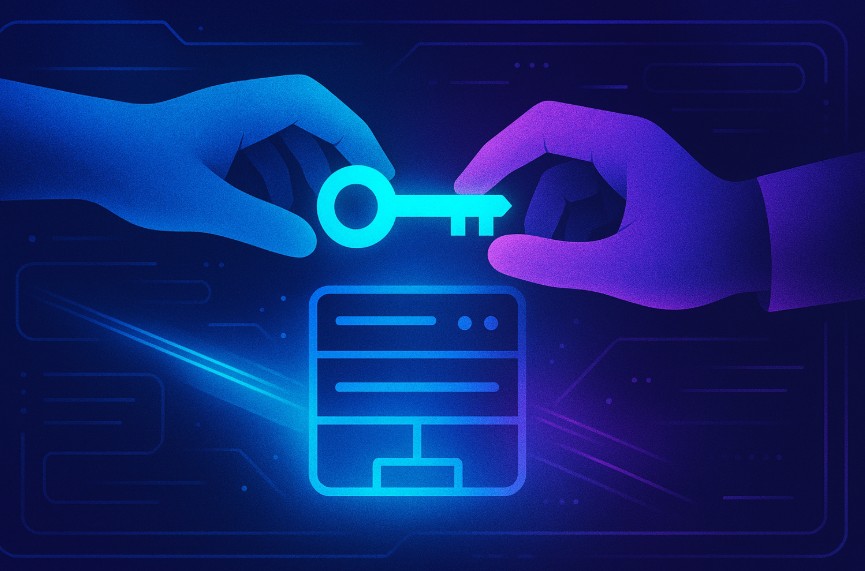Transferring ownership of a Discord server is a key step when you’re stepping down, handing over responsibilities, or shifting community roles. Whether you’re managing a gaming community, a business communication hub, or a fan club, knowing how to transfer ownership of a Discord server ensures your server remains active, secure, and properly managed.
In this guide, readers will learn how to transfer Discord server ownership using both desktop and mobile apps. We’ll also explore situations where ownership might need to be reassigned, common pitfalls to avoid, and tips for a seamless transition.
What Is Discord Server Ownership and Why Is It Important?

Ownership in a Discord server context refers to the highest level of control over server functions, settings, and permissions. The owner holds privileges beyond those granted to administrators or moderators.
These include the ability to delete the server, access billing settings if integrated with premium features, and most importantly, transfer ownership to another member.
This role is fundamental to server governance, particularly in communities with complex role hierarchies, automated bots, or large member bases. Properly managing ownership is essential to ensure server stability and authority continuity.
When Should You Transfer Ownership of a Discord Server?
Transferring ownership is not always necessary, but there are key situations when it becomes appropriate. These include:
- A change in the owner’s availability due to personal or professional reasons
- An internal handover in business-related servers
- The departure of a founder or original server creator
- Growth in the server requiring a more active manager
In these cases, transferring ownership to a reliable and qualified user helps avoid disruptions in server operations.
How to Transfer Ownership of a Discord Server on Desktop?
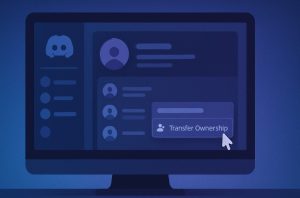
The process to transfer ownership of a Discord server on desktop is straightforward. Follow the steps below:
Step 1: Open the Discord Application or Web App
Start by launching the Discord application on your PC or access it through any web browser.
Step 2: Navigate to the Server
Click on the server name where you wish to transfer ownership.
Step 3: Select ‘Server Settings’
From the dropdown menu, click on Server Settings. This will open the configuration options for that server.
Step 4: Choose ‘Members’ from the Sidebar
Click on Members under the User Management section. A list of all server members will appear.
Step 5: Locate the User and Click on the Three Dots
Find the user you want to transfer ownership to. Click on the three vertical dots next to their name.
Step 6: Click ‘Transfer Ownership’
Select the Transfer Ownership option from the dropdown.
Step 7: Confirm the Transfer
Enable the acknowledgment checkbox that confirms you understand what you’re doing, then click Transfer Ownership to complete the process.
How to Transfer Ownership of a Discord Server on Mobile?
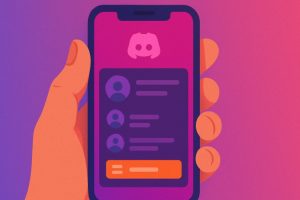
Whether you’re using an Android or iOS device, you can easily transfer Discord server ownership with these steps:
Step 1: Launch the Discord Mobile App
Locate and open the Discord app on your mobile device.
Step 2: Open the Server Menu
Tap on the server icon, then tap on the three dots next to the server name.
Step 3: Go to Server Settings
Click the gear icon to access the Server Settings menu.
Step 4: Tap on the ‘Members’ Tab
Navigate to the Members tab to see the list of current users.
Step 5: Select a Member
Scroll through the member list and select the person to whom you’d like to transfer ownership.
Step 6: Choose ‘Transfer Ownership’
Tap on the Transfer Ownership option that appears in the member settings.
Step 7: Confirm the Transfer
Tick the acknowledgment box and tap Transfer to finalise the process.
What Are the Requirements to Transfer a Discord Server?
Transferring ownership comes with specific technical and platform-driven requirements:
| Requirement | Description |
| Server Role | You must be the current owner of the server |
| Membership | The recipient must be a member of the server |
| Manual Initiation | Ownership can only be transferred manually by the current owner |
| One Owner Limit | Only one owner is allowed per server |
| Verification | Acknowledgment checkbox must be ticked before final confirmation |
The recipient of ownership does not need to hold an admin or mod role beforehand but should ideally understand server management to maintain continuity.
Can You Transfer Ownership If You’ve Lost Access or Been Banned?
Losing access to your Discord account significantly complicates the ownership transfer process. If your account is still active but you’ve lost password access, account recovery options are available through Discord’s official support. You can request password resets or verify your identity using email or phone number.
If your account has been permanently banned, there is no manual way to transfer ownership from within the platform. In such cases, your only course of action is to request support from Discord by explaining the situation. This is typically only granted in situations where a server is actively used and needs management continuity.
For server administrators, it is advisable to maintain a trusted second-in-command with full admin privileges to mitigate this risk.
What Should You Consider Before Transferring Discord Ownership?
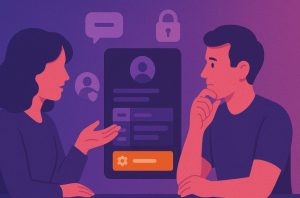
Transferring ownership of a Discord server is more than just a technical procedure—it is a significant administrative decision that directly affects how the server is managed moving forward. While the actual process can be completed in just a few clicks, the implications of the change are far-reaching, especially in communities where structure, roles, and workflows have been carefully established over time.
Before initiating a transfer, it is crucial to evaluate several key considerations to ensure the new owner is prepared, the transition is smooth, and the server’s community is not adversely impacted.
Evaluate the Trustworthiness of the Recipient
Ownership grants full control over every aspect of the server, including roles, channels, bots, integrations, and even the ability to delete the server entirely. For this reason, the most fundamental consideration is whether the person receiving ownership is trustworthy.
Ask yourself the following:
- Has this user demonstrated a commitment to the server’s mission or community?
- Do they respect the server’s guidelines and rules?
- Have they previously shown responsible behaviour when given moderation or admin privileges?
Transferring ownership to someone who has not earned the trust of the community can lead to conflict, mismanagement, or even the loss of the server if mishandled.
Assess Their Technical Competency
Running a server involves more than moderating chats. Owners are often responsible for complex configurations including:
- Setting up role-based permissions
- Managing integrations with third-party apps or bots
- Moderating disputes between users
- Monitoring activity logs and handling security concerns
If the new owner lacks familiarity with Discord’s administrative tools or technical settings, it may create a gap in leadership. It’s a good idea to offer guidance or even schedule a transition period during which you remain available to help.
Communicate With Existing Moderators and Admins
A change in ownership can affect how the moderation team operates, especially if the new owner intends to implement different management styles or policies. Keeping your moderation team informed is essential to:
- Prevent confusion or disruption in day-to-day moderation tasks
- Maintain morale and cooperation among staff members
- Ensure transparency within the server’s leadership structure
Ideally, the change should be discussed in an internal admin-only channel before taking effect.
Review Role Hierarchies and Server Permissions
Role hierarchies play a significant role in server security. Before transferring ownership, make sure:
- You have reviewed all admin-level roles to avoid permission clashes
- The incoming owner has the necessary roles to manage bots, integrations, and webhooks
- Sensitive channels or private staff rooms are properly assigned to maintain confidentiality
You may also consider creating a detailed documentation of current role setups and pinned messages related to server governance.
Backup Important Data and Settings
Although Discord doesn’t offer a built-in export or backup function for server data, you can take manual precautions:
- Export key message logs or pin important messages for later reference
- Note down bot commands and custom settings
- Save templates for custom roles and permissions
- Back up webhooks or integration tokens if you’re using connected services
These backups can serve as a reference for the new owner and help them get up to speed quickly.
Consider Staying on as an Administrator
If you intend to remain part of the server community, keeping a secondary admin role allows you to continue contributing to moderation, guidance, or decision-making.
This is especially useful in transitional periods where the new owner is still adjusting to their role or when the server is part of a business or organisation that benefits from multiple leadership figures.
What Happens After You Transfer Server Ownership?
After transferring ownership, the new owner gains full administrative privileges immediately. The previous owner retains their existing role unless manually changed. However, the crown icon next to their name will disappear, signalling the ownership change.
Changes include:
- Access to all server settings and integrations
- Authority to delete or rename the server
- Ability to reassign roles and permissions
- Complete control over third-party bots and APIs
Any automation set up through integrations like Zapier or bots with admin access will remain unchanged unless modified by the new owner.
How Does Server Transfer Differ from Deleting a Server?
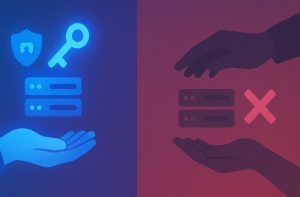
The distinction between transferring and deleting a server is critical, especially in community or business use cases.
| Action | Effect | Recommendation |
| Ownership Transfer | Passes administrative control to another user. Server remains active. | Use when stepping down or restructuring |
| Server Deletion | Permanently removes all server data, channels, roles, and messages. | Only use when server is no longer needed |
Transferring ownership preserves all data and allows the server to continue functioning without interruption. Deleting a server is irreversible and should only be used when the server is completely obsolete or misused.
Why Is It Crucial to Follow the Right Steps While Transferring Ownership?
Discord servers often include sensitive information, role-based permissions, user data, and community engagement that must be managed responsibly. Transferring ownership without following proper steps can lead to:
- Loss of access to essential settings
- Improper server management by an unqualified user
- Disruption in communication and community activities
Using the correct procedure ensures a secure and smooth transition, especially in servers with automated bots, role hierarchies, and integration with external tools.
Key Tips for a Smooth Ownership Transfer
- Choose an active and trusted member for ownership
- Back up any settings or bot commands that might be owner-specific
- Notify your moderation team or core members before making the change
- If you plan to remain in the community, retain an admin role for oversight
- Document the change for transparency in professional servers
These precautions help protect the community’s stability and ensure continuity in management and communication.
Conclusion
Transferring ownership of a Discord server is more than a technical process—it’s a leadership decision. Whether you’re stepping down from an online community or reorganising team responsibilities, doing it correctly helps maintain the health and activity of the server.
With the right steps and precautions, you can ensure the server continues to thrive under new leadership.
FAQs About How to Transfer Ownership of a Discord Server
How long does it take to transfer server ownership?
Ownership transfer on Discord is instantaneous once confirmed. The new owner receives permissions immediately.
Can you undo a Discord server ownership transfer?
No, once ownership is transferred, the original owner cannot reverse the process unless the new owner willingly transfers it back.
What if the new owner doesn’t accept the role?
The transfer happens automatically; no additional acceptance is required from the new owner.
Is server ownership transferable more than once?
Yes, as long as the current owner initiates the transfer, it can be done multiple times.
What roles should the new owner have before the transfer?
The recipient should be an active member. It’s recommended they also be a moderator or administrator before receiving ownership.
Can a bot be made the owner of a Discord server?
No, bots cannot hold server ownership. Only Discord user accounts can own servers.
Is there a way to share ownership of a Discord server?
No, Discord only allows one owner per server. You can delegate admin rights but not co-ownership.